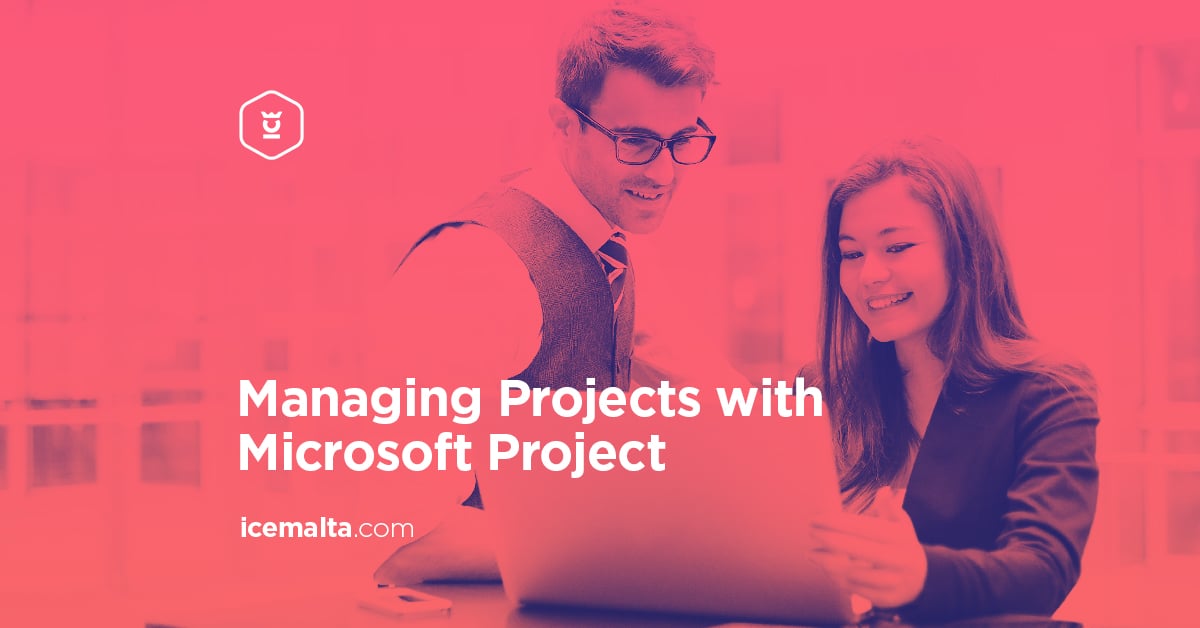Description
About this Course
Microsoft Project is a tool for implementing project management principles and practices that can help you and your team succeed. Learn how to successfully plan and design your own projects using Microsoft Project, the go-to app for project managers.
This course is set-up to be a continuous workshop, demonstrating hands-on the features of Microsoft Project with no previous project management knowledge needed. The course also explains the conceptual framework of computerized project management - how to implement current and new management techniques to achieve effective time scheduling, resource capacity planning, progress tracking, cost monitoring and status reporting.
By the end of this course, you'll have a better management system for your projects and you'll be able to increase the efficiency and quality of your work.
Course Outline
- Create a new project.
- Create a template from a completed project.
- Create a project from an existing template.
- Manage existing projects.
- Import tasks from an Excel workbook.
- Create and maintain calendars.
- Set working or non-working hours and days for calendars.
- Set a base calendar.
- Create resource calendars and hours per day.
- Apply calendars to a project.
- Task and resource levels.
- Create custom fields.
- Create basic formulae.
- Create graphical indicator criteria.
- Lookup tables.
- Task and resource custom fields.
- Customise option settings
- Set default task types.
- Manual vs Auto-scheduling.
- Project options.
- Customised ribbon.
- Quick access toolbar.
- Set up project information.
- Define project start date.
- Apply calendars and current date.
- Enter project properties.
- Display the project summary task.
- Create and modify a project task structure.
- Create and modify summary tasks and sub-tasks.
- Rearrange tasks.
- Create milestones.
- Create manually-scheduled tasks.
- Outline.
- Set tasks as active or inactive.
- Build a logical schedule model.
- Set date constraints.
- Work with deadlines.
- Work with dependencies.
- Create links between tasks.
- Understand duration equations.
- Effort-driven tasks and formulae.
- Choose a task type.
- Create a user-controlled schedule.
- Enter duration.
- Set or change the task mode.
- Display warnings and suggestions.
- Use estimated durations.
- User-controlled summary tasks.
- Manage multiple projects.
- Create a shared resource pool.
- Connect to a resource pool.
- Create links between projects.
- Resolve conflicts between linked projects.
- Work with master projects and sub-projects.
- Summarise data in master projects.
- Enter and edit resource information.
- Enter and edit max units.
- Resource types.
- Resource rate table.
- Cost per use.
- Availability.
- Resource groups.
- Generic and cost resources.
- Create and edit resource assignments.
- Use task forms.
- Assign multiple resources.
- Assign resources to tasks representing part-time work.
- Edit assignments.
- Manage resource allocation.
- View task and resource usage.
- View availability across multiple projects.
- Change assignment information.
- Replacing resources.
- Manage resource allocations using Team Planner.
- Display current resource allocations and assignments.
- Manage unassigned tasks.
- Resolve resource conflicts.
- Level resource over-allocations.
- Substitute resources.
- Model project costs.
- Enter and assign resource-based costs (work, material, cost).
- Cost per use.
- Fixed costs.
- Accrual method.
- Applying a resource rate table.
- Set and maintain baselines.
- Use multiple baselines.
- Baseline an entire project.
- Baseline selected tasks.
- Update a baseline.
- Update actual progress.
- Update percentage completion.
- Update actual/remaining duration.
- Update status date vs current date.
- Understand actual start and actual finish.
- Use actual work and usage views.
- Reschedule uncompleted work.
- Cancel an un-needed task.
- Compare progress against a baseline.
- Use date variance.
- Use work variance.
- Use cost variance and task slippage.
- Show variance of current plan against baseline (tracking Gantt).
- Select a view to display variance.
- Resolve potential schedule problems.
- Display warnings.
- Suggestions and task drivers using Task Inspector and Task Path.
- Identify resource over-allocations.
- Display critical path information.
- View the critical path in single or master projects.
- View total slack.
- Display progress against baselines or deadlines.
- Apply and customise views.
- Use auto-filter.
- Apply views.
- Group, filter, highlight, create and manage tables.
- Customising views.
- Sharing views.
- Share data with other applications.
- Import/export data from Excel.
- Attach documents and link hyperlinks in the project.
- Copy and paste from Project to other Office applications.
- Create and generate visual reports in Excel or Visio.
- Export a timeline view to email.
- Configure and display reports and dashboards.
- Report progress status.
- Save to PDF or XPS.
- Display Gantt information.
- Display data based on date range.
- Create built-in dashboards and reports.
- Customise built-in dashboards and reports.
- Copy pictures.
- Work with cumulative fields.
- Connect and share data with SharePoint.
- Sync to SharePoint.
- Share plans and get updates through SharePoint.
- Share project plans through SharePoint.
- Collect actual progress from a team through SharePoint.
- Extend Project.
- Acquire apps from the Office Store.
- Save files in OneDrive.
- Acquire templates from Office.com.
- Automate frequent tasks with Visual Basic for Applications (VBA).
Certification
At the end of the course, each student will be awarded an official certificate of attendance by ICE Malta.
Furthermore, this course is aligned with the learning objectives of the official Microsoft Certification in Managing Projects with Microsoft Project which is strongly recommended for IT Support and Administrators. The exam is optional and can be hosted at ICE Malta, however this is not included in the course price.
 Exam Name: Managing Projects with Microsoft Project
Exam Name: Managing Projects with Microsoft Project
Exam Code: 74-343
Number of Questions: 55 Multiple-Choice Questions
Duration: 135 Minutes
Course Details
MODE OF STUDY
DAYTIME
DELIVERY METHOD
Lectures & Hands-On Practice
ENTRY REQUIREMENTS
Good Knowledge of English
DURATION
12 hours (4 Lessons of 3 Hours)
TIME
TBA
WHAT'S INCLUDED
- Training by a Microsoft Certified Trainer (MCT)
- Official Microsoft Courseware (Format: Softcopy)
- Detailed Educator Presentations
Price: € 295
Microsoft Project is a tool for implementing project management principles and practices that can help you and your team succeed. Learn how to successfully plan and design your own projects using Microsoft Project, the go-to app for project managers.
This course is set-up to be a continuous workshop, demonstrating hands-on the features of Microsoft Project with no previous project management knowledge needed. The course also explains the conceptual framework of computerized project management - how to implement current and new management techniques to achieve effective time scheduling, resource capacity planning, progress tracking, cost monitoring and status reporting.
By the end of this course, you'll have a better management system for your projects and you'll be able to increase the efficiency and quality of your work.
- Create a new project.
- Create a template from a completed project.
- Create a project from an existing template.
- Manage existing projects.
- Import tasks from an Excel workbook.
- Create and maintain calendars.
- Set working or non-working hours and days for calendars.
- Set a base calendar.
- Create resource calendars and hours per day.
- Apply calendars to a project.
- Task and resource levels.
- Create custom fields.
- Create basic formulae.
- Create graphical indicator criteria.
- Lookup tables.
- Task and resource custom fields.
- Customise option settings
- Set default task types.
- Manual vs Auto-scheduling.
- Project options.
- Customised ribbon.
- Quick access toolbar.
- Set up project information.
- Define project start date.
- Apply calendars and current date.
- Enter project properties.
- Display the project summary task.
- Create and modify a project task structure.
- Create and modify summary tasks and sub-tasks.
- Rearrange tasks.
- Create milestones.
- Create manually-scheduled tasks.
- Outline.
- Set tasks as active or inactive.
- Build a logical schedule model.
- Set date constraints.
- Work with deadlines.
- Work with dependencies.
- Create links between tasks.
- Understand duration equations.
- Effort-driven tasks and formulae.
- Choose a task type.
- Create a user-controlled schedule.
- Enter duration.
- Set or change the task mode.
- Display warnings and suggestions.
- Use estimated durations.
- User-controlled summary tasks.
- Manage multiple projects.
- Create a shared resource pool.
- Connect to a resource pool.
- Create links between projects.
- Resolve conflicts between linked projects.
- Work with master projects and sub-projects.
- Summarise data in master projects.
- Enter and edit resource information.
- Enter and edit max units.
- Resource types.
- Resource rate table.
- Cost per use.
- Availability.
- Resource groups.
- Generic and cost resources.
- Create and edit resource assignments.
- Use task forms.
- Assign multiple resources.
- Assign resources to tasks representing part-time work.
- Edit assignments.
- Manage resource allocation.
- View task and resource usage.
- View availability across multiple projects.
- Change assignment information.
- Replacing resources.
- Manage resource allocations using Team Planner.
- Display current resource allocations and assignments.
- Manage unassigned tasks.
- Resolve resource conflicts.
- Level resource over-allocations.
- Substitute resources.
- Model project costs.
- Enter and assign resource-based costs (work, material, cost).
- Cost per use.
- Fixed costs.
- Accrual method.
- Applying a resource rate table.
- Set and maintain baselines.
- Use multiple baselines.
- Baseline an entire project.
- Baseline selected tasks.
- Update a baseline.
- Update actual progress.
- Update percentage completion.
- Update actual/remaining duration.
- Update status date vs current date.
- Understand actual start and actual finish.
- Use actual work and usage views.
- Reschedule uncompleted work.
- Cancel an un-needed task.
- Compare progress against a baseline.
- Use date variance.
- Use work variance.
- Use cost variance and task slippage.
- Show variance of current plan against baseline (tracking Gantt).
- Select a view to display variance.
- Resolve potential schedule problems.
- Display warnings.
- Suggestions and task drivers using Task Inspector and Task Path.
- Identify resource over-allocations.
- Display critical path information.
- View the critical path in single or master projects.
- View total slack.
- Display progress against baselines or deadlines.
- Apply and customise views.
- Use auto-filter.
- Apply views.
- Group, filter, highlight, create and manage tables.
- Customising views.
- Sharing views.
- Share data with other applications.
- Import/export data from Excel.
- Attach documents and link hyperlinks in the project.
- Copy and paste from Project to other Office applications.
- Create and generate visual reports in Excel or Visio.
- Export a timeline view to email.
- Configure and display reports and dashboards.
- Report progress status.
- Save to PDF or XPS.
- Display Gantt information.
- Display data based on date range.
- Create built-in dashboards and reports.
- Customise built-in dashboards and reports.
- Copy pictures.
- Work with cumulative fields.
- Connect and share data with SharePoint.
- Sync to SharePoint.
- Share plans and get updates through SharePoint.
- Share project plans through SharePoint.
- Collect actual progress from a team through SharePoint.
- Extend Project.
- Acquire apps from the Office Store.
- Save files in OneDrive.
- Acquire templates from Office.com.
- Automate frequent tasks with Visual Basic for Applications (VBA).
At the end of the course, each student will be awarded an official certificate of attendance by ICE Malta.
Furthermore, this course is aligned with the learning objectives of the official Microsoft Certification in Managing Projects with Microsoft Project which is strongly recommended for IT Support and Administrators. The exam is optional and can be hosted at ICE Malta, however this is not included in the course price.
 Exam Name: Managing Projects with Microsoft Project
Exam Name: Managing Projects with Microsoft Project
Exam Code: 74-343
Number of Questions: 55 Multiple-Choice Questions
Duration: 135 Minutes
MODE OF STUDY
DAYTIME
DELIVERY METHOD
Lectures & Hands-On Practice
ENTRY REQUIREMENTS
Good Knowledge of English
DURATION
12 hours (4 Lessons of 3 Hours)
TIME
TBA
WHAT'S INCLUDED
- Training by a Microsoft Certified Trainer (MCT)
- Official Microsoft Courseware (Format: Softcopy)
- Detailed Educator Presentations